9.3. Adding Pages to a Course¶
This topic describes the pages, or tabs, that are included in your course by default, how you can modify them, and how you can add more pages to your course.
9.3.1. Default Pages¶
By default, your course includes these pages.
- Home
- Course
- Discussion
- Wiki
- Progress
You can change the order of the Discussion, Wiki, and Progress pages, and you can hide the Wiki and Progress pages. You can also add more pages.
9.3.2. New Pages¶
You can add pages to your course. Each page appears for learners in the navigation bar for your course.
For example, the following navigation bar includes the default pages as well as the additional Introduction to Music Theory, Course Schedule, and Supplements pages.

You can create other pages for the grading policy, course slides, or any other purpose. More examples of pages you can add follow.
- A dynamic HTML calendar, using the template in Code for a Dynamic HTML Schedule.
- An instant hangout. See Google Instant Hangout Tool for more information.
9.3.2.1. Add a Page¶
To add a page, follow these steps.
In Studio, from the Content menu, select Pages. A page titled Pages opens. This page contains a list of the pages that appear in the navigation bar in your course.
Select Add a New Page. A page with the title Empty is added to the list.
In the row for the new page, select Edit. The HTML editor opens.
Enter content for your page.
For more information about using the editor, see Options for Editing HTML Components.
Note
If you copy text from another source and paste it into the HTML editor, be sure to proofread the result carefully. Some applications automatically change quotation marks and apostrophes from the “straight” version to the “smart” or “curly” version. The HTML editor requires “straight” quotation marks and apostrophes.
Select Settings to edit the Display Name. The display name is the name of the page visible to learners in the course.
Select Save.
The new page is immediately available to learners if the course has started.
9.3.3. Hiding or Showing the Wiki or Progress Page¶
By default, your course includes a Wiki page and a Progress page. For more information about how you can use these pages in a course, see Using the Course Wiki or A Learner’s View of Course Progress.
As part of your course design, you can decide whether you want to learners to have access to these pages. You can hide the pages, and if you change your mind, you can show the pages again.
Note
The information on the Progress page can be motivating for learners, particularly in courses that include graded subsections, but also for courses that include only ungraded exercises. Before choosing to hide the Progress page for your course, consider the possible effect on learner engagement.
As a best practice, you should avoid changing the visibility of these pages after your course starts. For example, your course includes the Wiki page when it starts. A learner adds a page to the course wiki, and bookmarks the new page. If you then hide the Wiki page, the learner’s bookmark will continue to provide access to the course wiki.
9.3.3.1. Hide or Show the Wiki or Progress Pages¶
To hide or show the Wiki or Progress pages, follow these steps.
Select Content, and then Pages.
On the list of pages, each page that you can hide includes a Show/hide page icon.
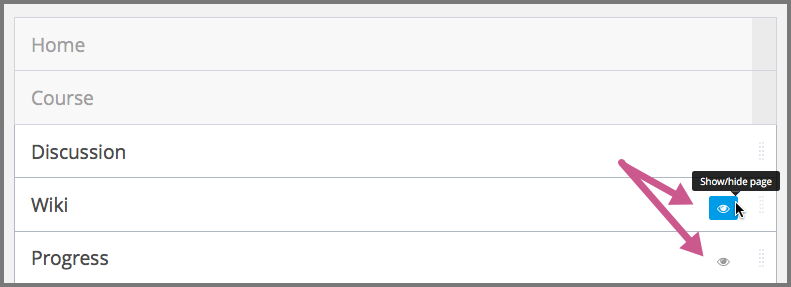
Note
The options to show or hide a page are available only for the Wiki and Progress pages.
Select the Show/hide page icon to hide a page. The appearance of the icon changes to indicate that the page is now hidden, as shown in this example.

Select the Show/hide page icon again to make the page visible.
9.3.4. Reorder Pages¶
To reorder the pages in your course you can drag a page to different location in the list of pages and drop it there.
To move a page, move your pointer over the Drag to reorder icon for the page. Your pointer changes to a four-headed arrow. Then select and drag the page to the location that you want.
Note
You cannot change the order of the Home or Course pages.
9.3.5. Delete a Page¶
You can only delete a page that the course team added to the course. To delete a page, select the Delete icon for the page. You are prompted to confirm the deletion.
Note
You cannot delete any of the default pages. However, you can hide the Wiki and the Progress pages.
9.3.6. Code for a Dynamic HTML Schedule¶
You can use the following code in a page to provide a dynamic HTML schedule in your course.
Note
To paste the following code into a page, use the raw HTML editor. Do not paste the code directly into the visual editor.
<div class= "syllabus">
<table style="width: 100%">
<col width="10%">
<col width="15%">
<col width="10%">
<col width="30%">
<col width="10%">
<col width="15%">
<col width="10%">
<!-- Headings -->
<thead>
<td class="day"> Wk of </td>
<td class="topic"> Topic </td>
<td class="reading"> Read </td>
<td class="video"> Lecture Sequence </td>
<td class="slides"> Slides </td>
<td class="assignment"> HW/Q </td>
<td class="due"> Due </td>
</thead>
<!-- Week 1 Row 1 -->
<tr class="first">
<td class="day">10/22</td>
<td class="topic">Topic 1</td>
<td class="reading">Ch. 1</td>
<td class="video"><a href="#">L1: Title</a></td>
<td class="slides"><a href="#">L1</a></td>
<td class="assignment"><a href="#">HW 1</a></td>
<td class="due">11/04</td>
</tr>
<!-- Week 1 Row 2 -->
<tr>
<td class="day"> </td>
<td class="topic"></td>
<td class="reading"></td>
<td class="video"><a href="#">L2: Title</a></td>
<td class="slides"><a href="#">L2</a></td>
<td class="assignment"> </td>
<td class="due"> </td>
</tr>
<tr> <td class="week_separator" colspan=7> <hr/> </td> </tr>
<!-- Week 2 Row 1 -->
<tr>
<td class="day">10/29</td>
<td class="topic">Topic 2</td>
<td class="reading">Ch. 2</td>
<td class="video"> <a href="#">L3: Title<a></td>
<td class="slides"><a href="#">L3</a></td>
<td class="assignment"><a href="#">Quiz 1</a></td>
<td class="due">11/11</td>
</tr>
<!-- Week 2 Row 2 -->
<tr>
<td class="day"></td>
<td class="topic"></td>
<td class="reading"></td>
<td class="video"><a href="#">L4: Title</a></td>
<td class="slides"><a href="#">L4</a> </td>
<td class="assignment"></td>
<td class="due"></td>
</tr>
<tr> <td class="week_separator" colspan=7> <hr/> </td> </tr>
<!-- Week 3 Row 1 -->
<tr>
<td class="day">11/05</td>
<td class="topic">Topic 3</td>
<td class="reading">Ch. 3</td>
<td class="video"><a href="#">L5: Title</a></td>
<td class="slides"><a href="#">L5 </a></td>
<td class="assignment"><a href="#">HW 2</a></td>
<td class="due">11/18 </td>
</tr>
<!-- Week 3 Row 2 -->
<tr>
<td class="day"> </td>
<td class="topic"> </td>
<td class="reading"></td>
<td class="video"><a href="#">L6: Title</a></td>
<td class="slides"><a href="#">L6 </a></td>
<td class="video"></td>
<td class="assignment"></td>
<td class="due"></td>
</tr>
<tr> <td class="week_separator" colspan=7> <hr/> </td> </tr>
<!-- Week 4 Row 1 -->
<tr>
<td class="day">11/12</td>
<td class="topic">Topic 4</td>
<td class="reading">Ch. 4</td>
<td class="video"><!--<a href="#">L7: Title</a>--> L7: Title</td>
<td class="slides"><!--<a href="#">L7</a>-->L7</td>
<td class="assignment"><!--<a href="#">Quiz 2</a>-->Quiz 2</td>
<td class="due"> 11/25 </td>
</tr>
<!-- Week 4 Row 2 -->
<tr>
<td class="day"></td>
<td class="topic"></td>
<td class="reading"></td>
<td class="video"><!--<a href="#">L8: Title</a>-->L8: Title</td>
<td class="slides"><!--<a href="#">L8</a>-->L8</td>
<td class="assignment"></td>
<td class="due"></td>
</tr>
<tr> <td class="week_separator" colspan=7> <hr/> </td> </tr>
<!-- Week 5 Row 1 -->
<tr>
<td class="day">11/19</td>
<td class="topic">Topic 5</td>
<td class="reading">Ch. 5</td>
<td class="video"><!--<a href="#">L9: Title</a>-->L9: Title</td>
<td class="slides"><!--<a href="#">L9</a>-->L9</td>
< td class="assignment"><!--<a href="#">HW 3</a>-->HW 3</td>
<td class="due"> 12/02 </td>
</tr>
<!-- Week 5 Row 2 -->
<tr>
<td class="day"></td>
<td class="topic"></td>
<td class="reading"></td>
<td class="video"><!--<a href="#">L10: Title</a>-->L10: Title</td>
<td class="slides"><!--<a href="#">L10</a>-->L10 </td>
<td class="assignment"></td>
<td class="due"></td>
</tr>
<tr> <td class="week_separator" colspan=7> <hr/> </td> </tr>
<!-- Week 6 Row 1 -->
<tr>
<td class="day">11/26</td>
<td class="topic">Topic 6</td>
<td class="reading">Ch. 6</td>
<td class="video"><!--<a href="#"><L11: Title</a>-->L11: Title </td>
<td class="slides"><!--<a href="#">L11</a>-->L11</td>
<td class="assignment"><!--<a href="#">HW 4</a>-->HW 4</td>
<td class="due">12/09</td>
</tr>
<!-- Week 6 Row 2 -->
<tr>
<td class="day"> </td>
<td class="topic"> </td>
<td class="reading"></td>
<td class="video"><!--<a href="#">L12: Title</a>-->L12: Title</td>
<td class="slides"><!--<a href="#">L12</a>-->L12</td>
<td class="assignment"></td>
<td class="due"> </td>
</tr>
</table>
</div>